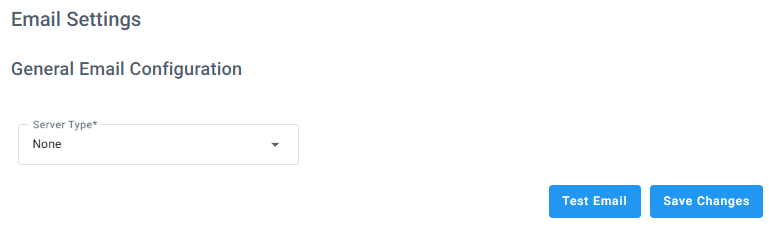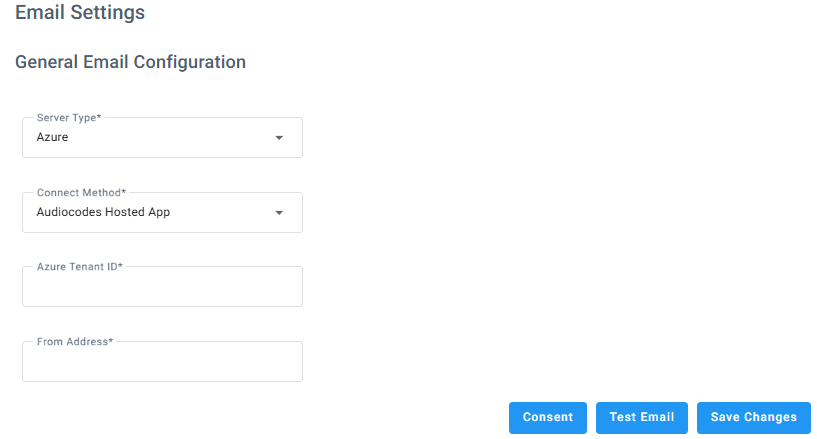| AudioCodes Hosted App: |
|
1.
|
In the 'Azure Tenant ID' field, enter the Azure Tenant ID from which to receive the emails. |
|
2.
|
In the 'From Address' field, enter the address from where emails are sent. |
|
| Self-Hosted App (Delegated)
|
|
1.
|
In the ‘Azure Tenant ID’ field, type the Azure Tenant ID from which to receive the emails. |
|
2.
|
In the ‘App ID’ field, type the App ID. |
|
3.
|
In the ‘Username’ field, type the name of the user that is defined on the Azure tenant with permissions to access the emails. |
|
4.
|
In the ‘Password’ field, type the user’s password. |
|
5.
|
In the ‘From Address’ field, type the address from where emails are to be sent. |
|
| Self-Hosted App (Application)
|
|
1.
|
In the ‘Azure Tenant ID’ field, type the Azure Tenant ID from which to receive the emails. |
|
2.
|
In the ‘App ID’, type the App ID. |
|
3.
|
In the ‘Secret Key’, type the application secret key. |
|
4.
|
In the ‘From Address’, type the address from where emails are to be sent. |
|